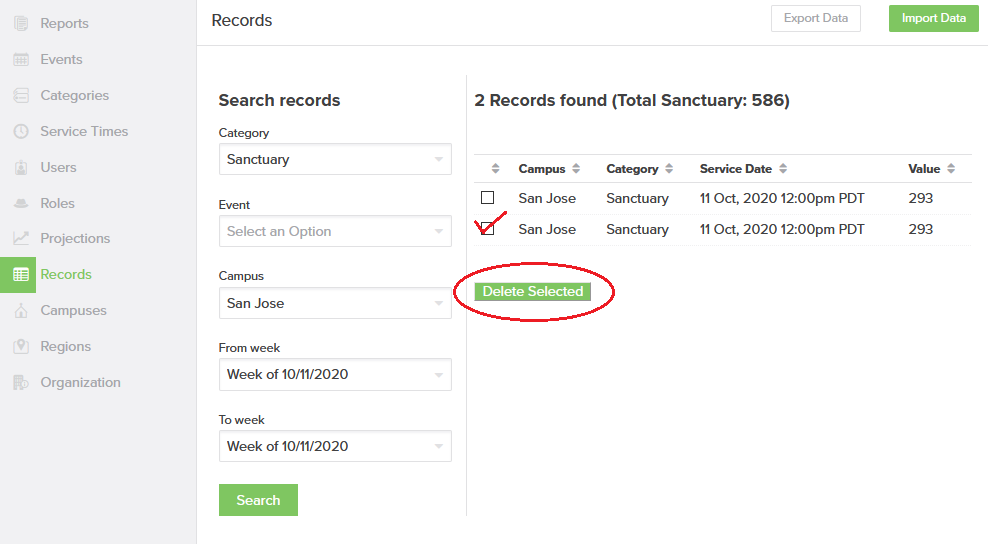Not all of your data was saved
When saving data on the Input tab, you may encounter the following error:
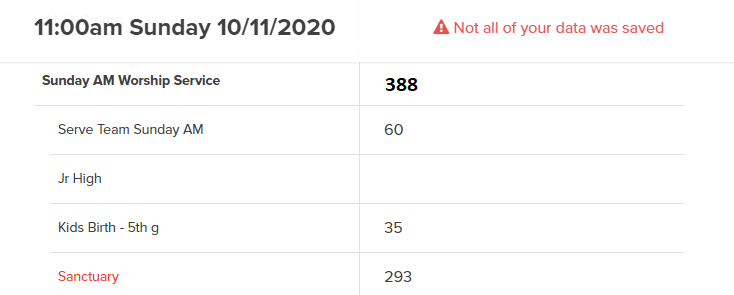
The categories that didn't save properly will be marked in red.
This may be caused by:
- A momentary internet glitch
- A duplicate entry in your records
For (1), edit the entry and click save again.
For (2), check your records for duplicates.
To check for duplicates, go to Your Name->Admin->Records. Search for the specific category/campus/date range in question. If you find duplicate or incorrect entries, you can check the box next to them and then click "Delete Selected".